图片懒加载: 在页面长列表展示时(就说页面很长出现滚动条那种🤡),在页面不可见区域的图片资源默认不加载。当图片元素滚动到可视区域时再加载图片资源的这么个效果
实现方式:
位置计算 + 滚动事件 (Scroll) + DataSet API
通过对元素的位置属性 clientTop
,offsetTop,clientHeight以及scrollTop等 再加上监听滚动条的事件来判断图片资源是否出现在可视区域getBoundingClientRect API + Scroll with Throttle + DataSet API
Element.getBoundingClientRect()方法返回元素的大小及其相对于视口的位置。此方式其实与第一种类似,只是借助了 getBoundingClientRect 方法 获取元素位置的值,简化了操作下面看一个示例:
1
2
3
4
5
6
7
8
9
10
11
12
13
14
15
16
17
18
19
20
21
22
23
24
25
26
27
28
29
30
31
32
33
34
35
36
37
38
39
40
41
42
43
44
45
46
47
48
49
50
51
52
53
54
55
56
57
58
59
60
61
62
63
64
65
66
67
68
69
70
71
72
73
74
75
76
77
78
79
80
81
82
83
84
85
86
87
88
89
90
91
92
93
94
95
96
97
98
99
100
101
102// html 部分
<html lang="en">
<head>
<meta charset="UTF-8" />
<meta http-equiv="X-UA-Compatible" content="IE=edge" />
<meta name="viewport" content="width=device-width, initial-scale=1.0" />
<title>Document</title>
<style>
* {
margin: 0px;
padding: 0px;
}
body {
margin: 0px;
padding: 0px;
}
.demo {
box-sizing: border-box;
width: 100%;
height: 100%;
}
.imgbox {
width: 100%;
height: fit-content;
border: 1px solid skyblue;
box-sizing: border-box;
}
img {
display: block;
width: 100%;
height: fit-content;
min-height: 250px;
}
</style>
</head>
<body>
<div class="demo">
<div class="imgbox">
<img data-src="https://cdn.pixabay.com/photo/2021/08/24/15/38/sand-6570980_960_720.jpg" alt="1" />
</div>
<div class="imgbox">
<img data-src="https://cdn.pixabay.com/photo/2013/02/21/19/06/drink-84533_960_720.jpg" alt="2"/>
</div>
<div class="imgbox">
<img data-src="https://cdn.pixabay.com/photo/2013/07/18/20/26/sea-164989_960_720.jpg" alt="3"/>
</div>
<div class="imgbox">
<img data-src="https://cdn.pixabay.com/photo/2015/04/23/22/00/tree-736885_960_720.jpg" alt="4"/>
</div>
<div class="imgbox">
<img data-src="https://cdn.pixabay.com/photo/2017/03/26/21/54/yoga-2176668_960_720.jpg" alt="5"/>
</div>
<div class="imgbox">
<img data-src="https://cdn.pixabay.com/photo/2021/08/24/15/38/sand-6570980_960_720.jpg" alt="1" />
</div>
<div class="imgbox">
<img data-src="https://cdn.pixabay.com/photo/2013/02/21/19/06/drink-84533_960_720.jpg" alt="2"/>
</div>
<div class="imgbox">
<img data-src="https://cdn.pixabay.com/photo/2013/07/18/20/26/sea-164989_960_720.jpg" alt="3"/>
</div>
<div class="imgbox">
<img data-src="https://cdn.pixabay.com/photo/2015/04/23/22/00/tree-736885_960_720.jpg" alt="4"/>
</div>
<div class="imgbox">
<img data-src="https://cdn.pixabay.com/photo/2017/03/26/21/54/yoga-2176668_960_720.jpg" alt="5"/>
</div>
<div class="imgbox">
<img data-src="https://cdn.pixabay.com/photo/2021/08/24/15/38/sand-6570980_960_720.jpg" alt="1" />
</div>
<div class="imgbox">
<img data-src="https://cdn.pixabay.com/photo/2013/02/21/19/06/drink-84533_960_720.jpg" alt="2"/>
</div>
<div class="imgbox">
<img data-src="https://cdn.pixabay.com/photo/2013/07/18/20/26/sea-164989_960_720.jpg" alt="3"/>
</div>
<div class="imgbox">
<img data-src="https://cdn.pixabay.com/photo/2015/04/23/22/00/tree-736885_960_720.jpg" alt="4"/>
</div>
<div class="imgbox">
<img data-src="https://cdn.pixabay.com/photo/2017/03/26/21/54/yoga-2176668_960_720.jpg" alt="5"/>
</div>
</div>
</body>
</html>1
2
3
4
5
6
7
8
9
10
11
12
13
14
15
16
17
18
19
20
21
22
23
24
25
26
27
28
29
30
31
32// js 部分
<script>
const demo = document.querySelectorAll("img");
function lazy() {
// 遍历所有图片资源
for (let elem of demo) {
// 判断是否出现在可视区域
// 图片距离可视区域顶部距离 < 可视区域高度(文档节点可视高度)
if ( elem.getBoundingClientRect().top < document.documentElement.clientHeight ) {
// 没有 src 属性的图片 此时加载
if (elem.dataset.src && elem.src == "") {
elem.src = elem.dataset.src;
}
}
}
}
// 一个节流函数
function throttle(t, fn) {
let time;
return function () {
if (!time) {
time = setTimeout(() => {
time = null;
fn();
}, t);
}
};
}
lazy();
window.addEventListener("scroll", throttle(500, lazy));
</script>IntersectionObserver API + DataSet API
IntersectionObserverAPI,一个能够监听元素是否到了当前视口的事件,一步到位! 此API 大大简化了上述一系列操作 监听滚动变化与判断是否出现在可视区域一把梭😊示例:
1
2
3
4
5
6
7
8
9
10
11
12
13
14
15
16
17
18
19
20
21
22<script>
const observer = new IntersectionObserver((changes) => {
// changes: 目标元素集合
changes.forEach((change) => {
console.log(change.isIntersecting);
// intersectionRatio
if (change.isIntersecting) {
const img = change.target;
img.src = img.dataset.src;
// 图片加载后注销监听
observer.unobserve(img);
}
});
}, {
threshold: 0.8 // 元素百分之多少暴露在可视区域时才触发
});
//
document.querySelectorAll('img').forEach(img=> {
observer.observe(img);
})
</script>LazyLoading 属性
给需要懒加载的图片添加 loading=”lazy” ,浏览器自己做懒加载这件事。不过目前浏览器兼容性不太好
1
<img src="shanyue.jpg" loading="lazy" />
结语:总的来看方案三最好使了,不过方案二兼容性比方案三好
- 本文作者: 王不留行
- 本文链接: https://wyf195075595.github.io/2022/06/28/programming/htmlcss/图片懒加载/
- 版权声明: 本博客所有文章除特别声明外,均采用 MIT 许可协议。转载请注明出处!

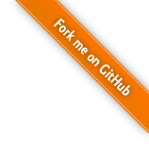
 LiYongci
LiYongci
 衔蝉
衔蝉
 哈希米
哈希米